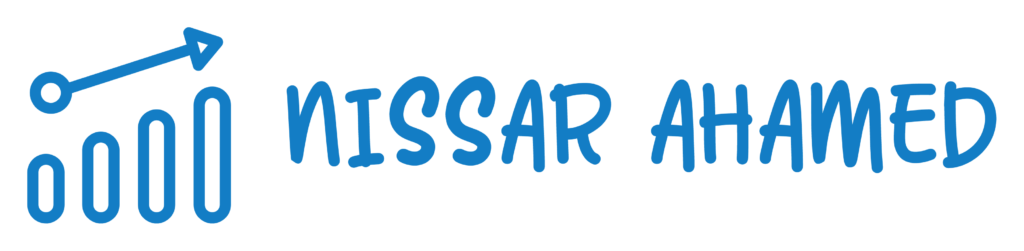Ever encountered a 500 error while browsing? It’s one of those pesky errors that can instantly ruin your online experience. This specific error is part of the HTTP status codes, indicating a problem with the server itself.
When you come across a 500 HTTP status code error, it means that something has gone wrong on the server side, causing website functionality to be disrupted. PHP errors can cause this, and as a webmaster, it is important to address these issues promptly to ensure the proper functioning of the page.
Frustrating, right? Users trying to access a webpage are left scratching their heads as they encounter this common error.
Whether it’s due to a database connection error, syntax issues in code, or other unexpected conditions, the exact problem lies within the server.
Don’t worry; we’ll dive deeper into this topic and explore how to handle these errors effectively.
So why do these errors occur? And what can you do when faced with them? Let’s find out!
- Investigating the Most Common Causes of 500 Errors:
- Understanding the causes of a 500 Error:
- Understanding the Role of Malware in Causing 500 Errors:
- Troubleshooting Steps for Fixing a 500 Error:
- Understanding Other HTTP Errors and Internal Server Errors:
- Additional FAQs on 500 Errors
- Conclusion: Understanding and Resolving the 500 Error
Investigating the Most Common Causes of 500 Errors:
Server Misconfigurations
One of the most common causes of 500 errors is server misconfiguration.
These errors occur when the server encounters a problem that prevents it from fulfilling the request made by the user. In many cases, these misconfigurations can be attributed to incorrect settings or configurations on the server.
To troubleshoot this issue, reviewing the server configuration files and ensuring they are correctly set up is essential.
Pay close attention to parameters such as file permissions, resource limits, and timeout settings. Incorrect values in any of these areas can lead to 500 errors.
Issues with Server Permissions
Another frequent cause of 500 errors is related to server permissions.
If specific files or directories on the server do not have appropriate permission levels, it can result in an error being thrown. This occurs when a user attempts to access a restricted area or perform an action that they do not have permission for.
Administrators should review and adjust file and directory permissions to address this issue. It may involve granting read, write, or execute permissions to specific users or groups.
Ensuring that ownership of files and directories is correctly assigned can help prevent 500 errors caused by permission issues.
Faulty or Incompatible Plugins
In some instances, faulty or incompatible WordPress plugins can be responsible for triggering 500 errors on websites or web applications.
Plugins are commonly used to extend functionality and add features to a website’s content management system (CMS). However, if a plugin contains bugs or conflicts with other installed plugins or themes, it can lead to internal server errors.
To resolve this issue, consider following these steps:
- Disable all plugins temporarily.
- Enable them one by one while checking for any occurrence of 500 errors.
- Identify the problematic plugin causing the error.
- Update or replace the faulty WordPress plugin with a more compatible version to resolve the error code on the browser’s error page.
Problems with Database Connections
Problems with database connections can also cause 500 errors.
When a website or web application relies on a database to retrieve or store information, any disruption in the connection can result in an internal server error.
Administrators should examine the database configuration settings to troubleshoot this issue and ensure they are accurate.
Verify that the necessary credentials, such as username and password, are correctly entered. Check for network connectivity issues between the server and the database.
Understanding the causes of a 500 Error:
Syntax errors in server-side scripts can generate 500 errors.
One that you may come across is the dreaded 500 error. This error occurs when something goes wrong on the server, and it is unable to fulfill a request.
One common cause of a 500 error is syntax errors in server-side scripts.
Server-side scripts are responsible for processing data and generating dynamic content on a website. They play a crucial role in ensuring everything runs smoothly behind the scenes.
However, if there are any syntax errors within these scripts, it can lead to a 500 error being displayed to users.
These syntax errors could be as simple as missing semicolons or brackets or more complex issues like incorrect variable assignments.
When such errors occur, they prevent the script from executing properly, resulting in the server being unable to fulfill the request and generating a 500 error.
Insufficient memory allocation on the server can lead to this error.
Another potential cause of a 500 error is insufficient memory allocation on the server. Servers require sufficient memory resources to handle incoming requests and process them effectively.
If insufficient memory is unavailable, it can overload the system and result in various issues, including 500 errors.
When servers run out of memory, they struggle to execute tasks efficiently. This can cause requests to fail and result in an internal server error being returned instead.
It’s important for website administrators to regularly monitor their servers’ memory usage and ensure adequate resources are allocated to prevent such errors.
Incompatibility between software versions may cause 500 errors.
Software compatibility plays a vital role in maintaining smooth operations on websites. Incompatibility between software versions can introduce conflicts that lead to issues, including 500 errors.
For example, if your website relies on specific libraries or frameworks that have been updated but aren’t compatible with your current software version, it can result in errors. These conflicts can disrupt the normal functioning of your website and trigger a 500 error.
To avoid such issues, it’s crucial to regularly update your software and ensure that all components are compatible with each other. This will help prevent compatibility-related errors and keep your website running smoothly.
Finally, overloaded servers can also be a cause of temporary 500 errors. When a server is overloaded with excessive traffic or requests, it may struggle to handle the load effectively.
As a result, it may fail to process certain requests and return a 500 error instead.
Overloaded servers are often encountered during peak periods when high demand for a website’s resources is high. This could be due to sudden spikes in traffic or an overwhelming number of simultaneous requests.
While these errors are usually temporary and resolve themselves once the server load decreases, they can still impact user experience if they occur frequently.
Understanding the Role of Malware in Causing 500 Errors:
Malicious code injected into websites can trigger 500 errors.
One of the most frustrating ones is the dreaded “500 Internal Server Error.” This error message indicates that something has gone wrong on the server, preventing it from fulfilling the request.
While there can be various causes for this error, one significant factor is malware.
Malicious code injected into websites can trigger these 500 errors, leaving website owners and visitors puzzled and frustrated.
Malware infections on servers may lead to this error.
In many cases, malware infections on servers are responsible for causing 500 errors. Hackers often exploit vulnerabilities in a website’s security measures to gain unauthorized access to the server.
Once inside, they inject malicious code that disrupts normal server operations. This interference can result in a 500 error being displayed when users attempt to access the affected website.
Hackers exploiting vulnerabilities can cause 500 errors through malware injections.
The role of hackers cannot be overlooked when discussing the connection between malware and 500 errors. These cybercriminals actively seek out website vulnerabilities and exploit them for their nefarious purposes.
By injecting malware into vulnerable websites, they can manipulate server functions and provoke those frustrating 500 errors. Website owners must remain vigilant against such attacks by regularly updating their security measures and promptly addressing any identified vulnerabilities.
Cleaning malware from websites is crucial to resolving these errors.
To effectively resolve 500 errors caused by malware injections, thoroughly cleaning infected websites is paramount.
Website owners must conduct comprehensive scans using reliable security software capable of detecting and removing malicious code.
Identifying how hackers gained access to the server is vital for preventing future attacks. It may involve patching security loopholes or implementing additional security layers like firewalls or intrusion detection systems.
Taking proactive steps towards maintaining a secure online environment helps safeguard against potential threats leading to these frustrating 500 errors.
Regular backups of website data are crucial, as they enable restoration in case of an attack or error occurrence. Moreover, investing in a reputable web hosting service that prioritizes security can significantly reduce the risk of malware-related issues.
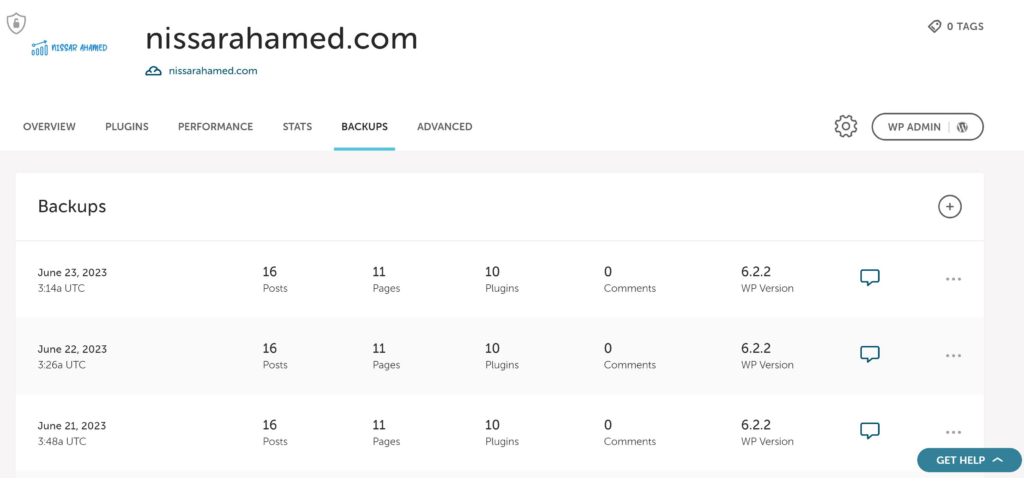
Troubleshooting Steps for Fixing a 500 Error:
If you’ve encountered a 500 Error on your website, don’t panic!
This section will guide you through some troubleshooting steps to help you resolve the issue and get your site back up and running smoothly.
Check Server Logs for Specific Error Messages Related to The Issue Causing the Error.
The first step in troubleshooting a 500 Error is to check your server logs. These logs contain valuable information that can help pinpoint the exact cause of the error.
Look for error messages or warnings that explain what went wrong.
Common issues could include syntax errors in PHP scripts, problems with database connections, or issues with file permissions.
Disable Recently Installed Plugins or Themes that Might Be Causing Conflicts Leading to A 500 Error.
If you recently installed a new plugin or theme on your website before encountering the 500 Error, this new addition is likely causing conflicts.
To determine if this is the case, try disabling the most recent plugins or themes individually and then refresh your website after each deactivation.
If the error disappears after disabling a particular plugin or theme, it was likely the culprit. Consider reaching out to the developer for support or finding an alternative solution.
Increase the Php Memory Limit if Insufficient Memory Is Causing the Issue Resulting in A 500 Error.
Sometimes, insufficient memory can trigger a 500 Error. To address this issue, you can increase the PHP memory limit allocated to your website. This can be done by modifying your site’s php.ini file or by adding code snippets to your .htaccess file.
Consult your hosting provider’s documentation or support team for guidance on how to adjust these settings correctly.
Try Restoring from Backups if Recent Changes Have Caused the Error.
If you made recent changes to your website before encountering the 500 Error and suspect they might have triggered it, restoring from backups can be an effective solution.
Restoring your site to a previous version that was working fine can help eliminate any problematic changes.
Make sure you have regular backups in place and follow the instructions provided by your hosting provider or site tools to restore your website.
Understanding Other HTTP Errors and Internal Server Errors:
Encountering various HTTP errors is inevitable. One of the most common errors users encounter is the dreaded “500 error,” also known as an Internal Server Error.
However, it’s essential to differentiate between different HTTP status codes, including other familiar ones like the “404 Not Found” error.
An Internal Server Error (HTTP code: 500) stands apart from other client-side and server-side issues, such as the “400 Bad Request” or “503 Service Unavailable” errors.
While these errors indicate specific problems with requests or server availability, an Internal Server Error points toward an issue within the web server itself.
To effectively troubleshoot and resolve Internal Server Errors, it’s crucial to familiarize yourself with different types of server errors.
Unlike more specific HTTP error codes pinpointing particular issues, Internal Server Errors can have various causes. Let’s delve deeper into understanding these internal server errors.
Distinctive Characteristics of Internal Server Errors
Internal Server Errors are often accompanied by a generic message that states, “500 – Internal Server Error.” This message doesn’t provide much insight into the underlying problem.
However, understanding the distinctive characteristics of these errors can aid in troubleshooting efforts.
- Multiple Causes: Unlike more specific HTTP error codes like 404 or 400, which indicate particular issues such as missing pages or faulty requests, Internal Server Errors can stem from various causes. These may include misconfigurations in server settings, programming bugs in website scripts or plugins, database connection failures, insufficient memory allocation for processes, or even hardware malfunctions.
- Webserver Troubles: Since an internal server error originates from within the web server itself, it signifies that something has gone wrong while processing a request. It could be due to incorrect permissions on files or directories that prevent access, misconfigured .htaccess files causing conflicts or server misbehaviors, or even overloaded server resources leading to timeouts and failures.
- Lack of Specificity: While specific HTTP error codes provide clear indications of the problem, Internal Server Errors need more specificity. The generic nature of these errors makes it challenging to pinpoint the exact cause without further investigation.
To effectively resolve an Internal Server Error, you need to adopt a systematic approach that involves checking various aspects of your website server.
Consider the following steps:
- Review Server Logs: Review the server logs for any error messages or warnings that could illuminate the issue. These logs often provide valuable clues about what went wrong and where.
- Check File Permissions: Ensure that file and directory permissions are correctly set to allow access as required by your website scripts and plugins.
- Examine .htaccess Files: Verify if any misconfigurations in .htaccess files are causing conflicts or overriding server settings.
- Test Database Connectivity: Confirm that your web application can successfully connect to the database and retrieve data without any issues.
- Monitor Resource Usage: Monitor resource usage metrics such as CPU, memory, and disk space utilization to identify potential bottlenecks or overloads.
By following these troubleshooting steps, you can narrow down the causes behind Internal Server Errors and take appropriate actions to resolve them promptly.
Additional FAQs on 500 Errors
Why Am I Seeing a 500 Error on My Website?
The presence of a 500 error indicates an internal server issue that prevents your website from functioning properly.
Various factors, such as misconfigurations or coding errors, could cause it.
Can Malware Cause a 500 Error?
Yes, malware can significantly trigger a 500 error by compromising your website’s security and affecting its functionality.
How Can I Troubleshoot and Fix a 500 Error?
Troubleshooting steps for fixing a 500 error involve checking server logs, reviewing code, ensuring proper file permissions, and verifying database connections. Professional assistance may be necessary in complex cases.
Are There Other HTTP Errors Similar to The 500 Error?
Yes, various HTTP errors can occur.
Some common examples include 404 (Not Found), 403 (Forbidden), and 502 (Bad Gateway).
Why Is It Important to Resolve a 500 Error Promptly?
Resolving a 500 error promptly is essential to minimize downtime, maintain user satisfaction, and protect your online reputation.
What Should I Do if I Am Unable to Resolve the 500 Error on My Own?
If you need more technical expertise in resolving a 500 error, consider seeking professional help or consulting relevant resources.
How Can I Prevent Future Occurrences of The 500 Error?
Implementing robust security measures, keeping software up-to-date, regularly monitoring your website for vulnerabilities, and conducting routine maintenance can help prevent future instances of 500 errors.
Conclusion: Understanding and Resolving the 500 Error
In conclusion, understanding and resolving the 500 error is crucial for maintaining a functional website.
By investigating the most common causes of this error, we can identify potential issues and take appropriate action to resolve them. It is important to comprehend the causes of a 500 error, as they can range from server misconfigurations to coding errors.
Malware also plays a significant role in causing 500 errors. Awareness of this connection allows us to implement robust security measures and protect our websites from malicious attacks. Troubleshooting steps are essential for fixing a 500 error promptly.
By following these steps, we can efficiently identify and address any underlying issues that may be triggering the error.
While focusing on the specifics of a 500 error, it is also beneficial to understand other HTTP and internal server errors. This broader comprehension helps us differentiate between various types of errors and respond accordingly.
To ensure optimal website performance, it is vital to prioritize addressing any occurrence of a 500 error promptly. Doing so minimizes downtime, maintains user satisfaction, and safeguards our online reputation.
In summary:
- Investigate common causes
- Understand the role of malware
- Follow troubleshooting steps
- Expand knowledge of HTTP errors
- Prioritize prompt resolution
Remember that resolving a 500 error requires technical expertise. If you encounter challenges or need assistance during this process, consider seeking professional help or consulting relevant resources.