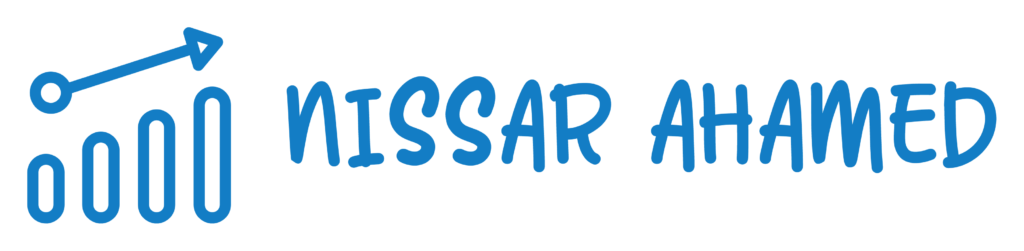Are your website’s search engine rankings plummeting? Wondering why Google seems to be ignoring your pages?
Well, it could be because of those pesky 403 errors. These errors can wreak havoc on your SEO efforts and hinder your online visibility.
When Google encounters a 403 error code, it receives a clear message: “Access Denied.” This means that the search engine is unable to index your page, leaving you in the dark. But fear not!
In this guide, we’ll delve into the world of 403 errors and their impact on your SEO performance. We’ll show you why addressing these errors is crucial for boosting your website’s crawlability and ultimately improving its search rankings.
So let’s dive in and uncover the secrets of optimizing your site to prevent those dreaded 403 errors from sabotaging your brand’s online success.
- What is a 403 Forbidden Error in SEO?
- Introduction to 403 Forbidden Errors and Their Impact on SEO Rankings
- Understanding the Different Types of 403 Forbidden Errors:
- Optimizing Website Permissions to Avoid 403 Forbidden Errors
- Identifying and Analyzing 403 Forbidden Errors in Google Search Console
- Fixing 403 Forbidden Errors: Step-by-Step Guide
- Troubleshooting Plugins and Themes to Resolve 403 Forbidden Errors:
- Monitoring and Maintaining a Healthy Website to Prevent 403 Forbidden Errors:
- Additional FAQs on 403 Forbidden Error
- Conclusion: Key Takeaways on “403 Error SEO”:
What is a 403 Forbidden Error in SEO?
A 403 Forbidden Error in SEO is an HTTP status code that indicates that the user does not have permission to access a particular web page or resource on a website.
When a search engine crawler encounters a 403 error, it means that it is being denied access to crawl and index that specific page.
This can negatively impact a website’s search engine optimization efforts as it prevents search engines from properly indexing and ranking the affected pages.
The 403 Forbidden Error is typically caused by server-side issues such as misconfigured permissions or access restrictions. It can also occur when a website owner intentionally blocks access to certain pages or directories. This could be done to protect sensitive information or to prevent certain content from being indexed by search engines.
From an SEO perspective, it is important to ensure that search engine crawlers have unrestricted access to all relevant pages on a website.
If search engines are unable to crawl and index important pages due to 403 errors, it can result in decreased visibility and organic traffic for the website.
Webmasters and SEO professionals should regularly monitor their websites for any 403 errors and promptly resolve them to maintain a healthy SEO performance.
Introduction to 403 Forbidden Errors and Their Impact on SEO Rankings
A 403 forbidden error is a response code that indicates the server understands the request made by a user but refuses to fulfill it. This error typically occurs when access to a particular webpage or resource is restricted for some reason.
In terms of SEO rankings, understanding the significance of these errors is crucial for maintaining a healthy website.
Explore What a 403 Forbidden Error Is and its Significance in SEO Rankings
When search engines encounter a 403 forbidden error while crawling a website, it can have negative implications for its overall ranking. These errors signal to search engines that certain pages or resources are inaccessible, preventing them from being properly indexed.
As a result, affected pages may not appear in search engine results, leading to decreased visibility and potential loss of organic traffic.
Understand How Search Engines Interpret and React to 403 Errors
Search engines like Google interpret 403 forbidden errors as an indication that content on the website is restricted or unavailable. They consider these errors as temporary roadblocks hindering their ability to crawl and index webpages effectively.
Consequently, search engine bots may reduce their crawl rate on the affected site, resulting in delayed updates and potentially outdated content being displayed in search results.
Learn About the Potential Negative Consequences of Unresolved 403 Errors on Your Website’s SEO
Unresolved 403 errors can have detrimental effects on various aspects of your website’s SEO:
- Page Rank: When important pages receive a 403 error, they lose their chance to contribute positively towards improving page rank.
- Website Engagement Rates: Restricted access to valuable content can discourage visitors from engaging with your site, leading to increased bounce rates and diminished user experience.
- Ranking: As search engines prioritize accessible websites with relevant content, unresolved 403 errors can significantly impact your ranking.
- Crawl Rate: Search engine bots may decrease their crawl rate on a site experiencing 403 errors, resulting in delayed indexing and potential visibility issues.
- Likely Causes: Understanding the causes of 403 errors is crucial for rectifying them promptly. Common causes include misconfigured permissions, IP blocking, or server misconfigurations.
To mitigate the negative impact of 403 errors on your website’s SEO, it is essential to address them promptly:
- Identify the cause of the error by reviewing server logs and error messages.
- Adjust file permissions or access restrictions to ensure proper accessibility.
- Regularly monitor your WordPress website for any new instances of 403 errors.
- Utilize tools like RankMath or other SEO plugins to identify and resolve any SEO-related issues associated with these errors.
Understanding the Different Types of 403 Forbidden Errors:
Encountering errors is an inevitable part of the process. One common error that you may come across is the “403 Forbidden” error.
This error occurs when a user tries to access a webpage but is denied permission to do so by the server.
It is important to familiarize yourself with the different types of 403 forbidden errors and their corresponding HTTP status codes.
The most common type of 403 forbidden error is represented by the HTTP status code “403“. This code indicates that the server understands the request made by the user but refuses to fulfill it due to insufficient permissions.
However, there are also more specific sub-status codes within the 403 category that provide additional information about the nature of the error.
Understanding what causes these different types of 403 forbidden errors can help you troubleshoot and resolve them effectively.
Here are some common causes for each type:
- HTTP Status Code: 403 – Insufficient permissions assigned to users trying to access restricted content.
- HTTP Status Code: 403.1 – Restrictive settings in web server configurations preventing script execution.
- HTTP Status Code: 403.2 – Incorrect file or directory permissions leading to restricted access.
- HTTP Status Code: 403.x (where “x” represents other sub-status codes) – Varying causes such as IP address restrictions, URL filtering, or authentication issues.
By identifying the specific cause behind a 403 forbidden error on your WordPress site, you can take appropriate action to rectify the issue. This may involve adjusting file permissions, modifying server configurations, or implementing proper authentication protocols.
403 forbidden errors can negatively impact your website’s SEO if they prevent search engine crawlers from accessing and indexing your content.
When search engines encounter these errors while crawling your site, they may assume that the restricted pages are intentionally hidden or low-quality.
As a result, your rankings in search engine results pages (SERPs) could be adversely affected.
To mitigate the SEO implications of 403 forbidden errors, it is crucial to ensure that search engine crawlers have access to all relevant content on your website.
Regularly monitor your site for any instances of these errors and promptly resolve them by granting appropriate permissions or adjusting server configurations.
Optimizing Website Permissions to Avoid 403 Forbidden Errors
Understanding the Role of Permissions
To ensure a smooth and error-free browsing experience for your website visitors, it is crucial to optimize your website permissions.
Permissions play a vital role in allowing or restricting access to certain web pages or resources.
By properly managing permissions, you can prevent occurrences of future 403 forbidden errors and maintain a healthy website.
There are various settings that determine who can access or modify files on your website.
Understanding these settings will help you implement effective permission management techniques. Let’s delve into some strategies for optimizing your website permissions:
Implementing Proper File Permission Settings
- Assign appropriate file permissions: Ensure that each file and directory on your website has the correct permission settings. The most common permission settings are read (r), write (w), and execute (x). Assigning the right combination of these permissions will allow users to access and interact with your content as intended.
- Set proper ownership: Grant ownership of files and directories to specific users or user groups. This helps in controlling who can make changes to them.
- Consider hotlink protection: Enable hotlink protection to prevent other websites from directly linking to resources on your site without permission. This not only protects your content but also reduces bandwidth usage.
- Manage subdirectories: If your website has subdirectories, ensure that their permissions align with the main directory’s settings. Inconsistent permissions across directories may lead to 403 forbidden errors.
- Restrict IP addresses: Use IP-based restrictions when necessary, allowing only specific IP addresses or ranges to access certain parts of your site.
By following these steps, you can optimize file permissions and minimize the chances of encountering a 403 forbidden error due to incorrect access rights.
User Management and Access Control
In addition to file-level permissions, managing user accounts and their access rights is crucial for maintaining a secure website.
Here are some considerations:
- Create user groups: Classify users into different groups based on their roles or access requirements. This simplifies permission management by assigning permissions to entire groups rather than individual users.
- Grant appropriate access levels: Assign the appropriate level of access to each user or group, ensuring they have the necessary permissions to perform their tasks without compromising security.
- Regularly review and update user accounts: Remove unnecessary user accounts and regularly review access privileges to ensure that only authorized individuals have access to your website’s backend.
By effectively managing user accounts and their access rights, you can reduce the risk of unauthorized access attempts and potential 403 forbidden errors.
Identifying and Analyzing 403 Forbidden Errors in Google Search Console
Google Search Console is a powerful tool that can help website owners identify and analyze instances of 403 forbidden errors.
By utilizing the features within this platform, you can gain valuable insights into these errors and improve your site’s overall SEO health.
Utilizing Google Search Console to Identify 403 Forbidden Errors
One of the first steps in resolving any issue with your website is identifying it.
With Google Search Console, you can easily pinpoint instances of 403 forbidden errors. These errors occur when a user tries to access a webpage but is denied permission by the server.
To identify these errors, follow these steps:
- Log in to your Google Search Console account.
- Select your website from the dashboard.
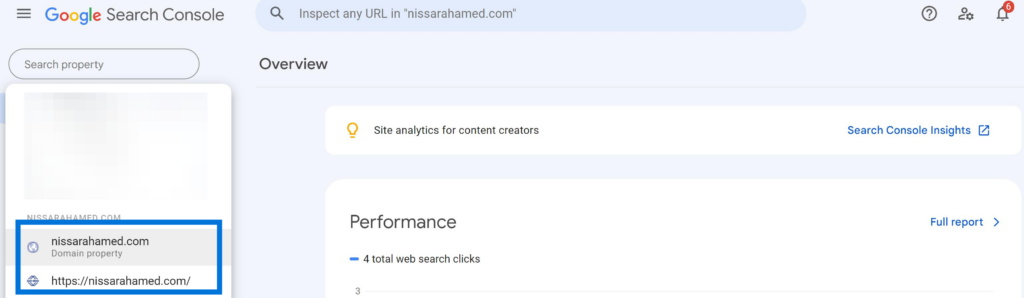
- Navigate to the “Coverage” report under the “Index” section.
- Look for URLs labeled as “403 error.”
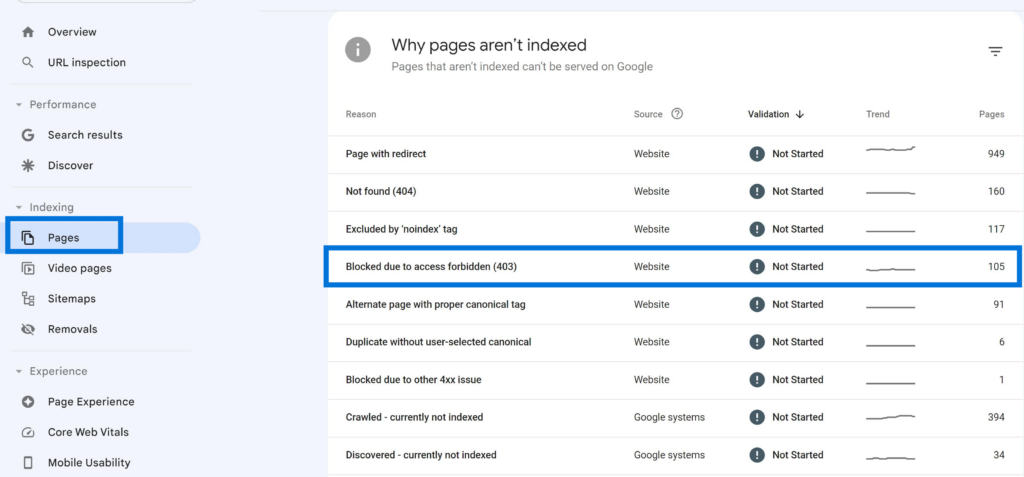
- Click on each URL to view more details about the specific error.

By following these simple steps, you can quickly identify which pages on your site are experiencing 403 forbidden errors.
Analyzing 403 Forbidden Errors with Google Search Console Tools
Once you have identified the URLs affected by 403 errors, it’s important to analyze them further to understand why they are occurring. Fortunately, Google Search Console offers several tools that can assist in this process.
Here are some tools within Google Search Console that can help diagnose and analyze these errors effectively:
- URL Inspection Tool: This tool allows you to check individual URLs for any issues or errors, including 403 forbidden errors. Simply enter the URL into the inspection bar and review the results.
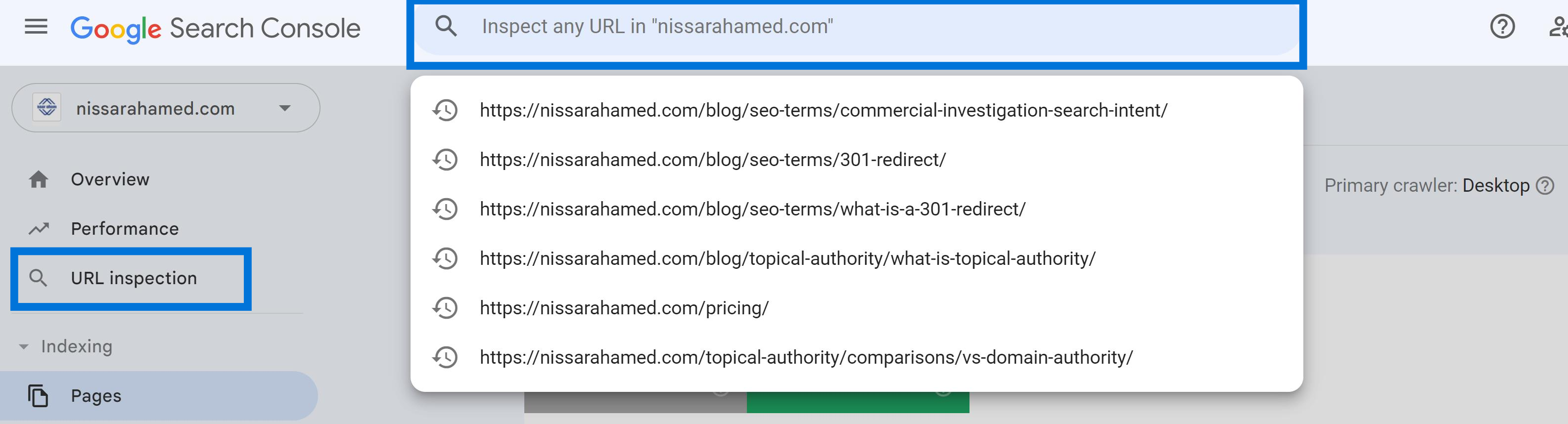
- Security Issues Report: The security issues report provides an overview of any security-related problems detected on your website, including potential causes for 403 forbidden errors.
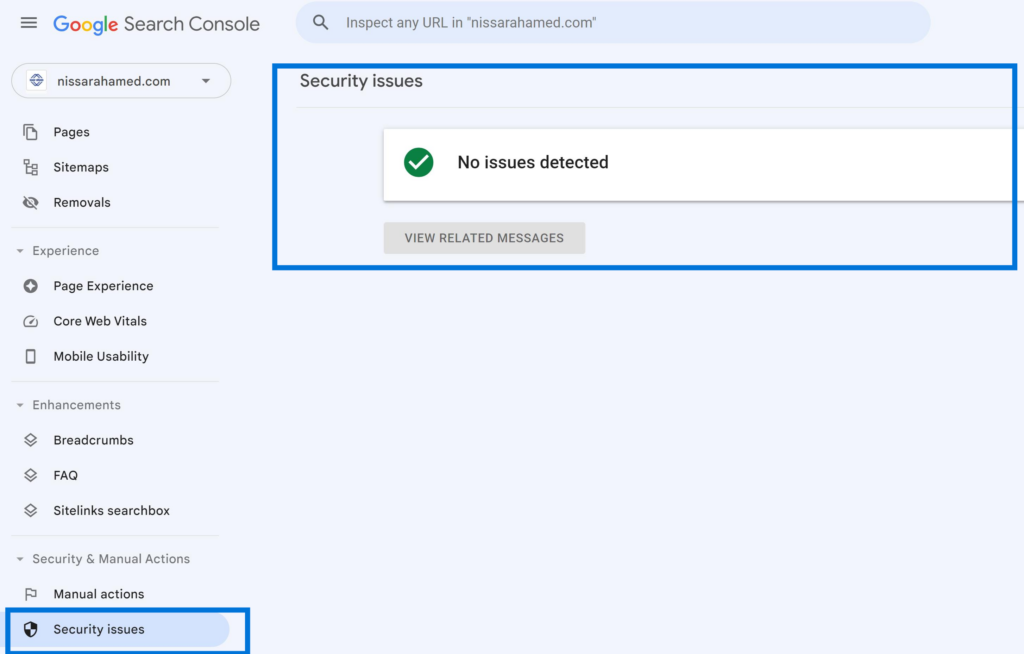
- Crawl Errors Report: By checking the crawl errors report, you can identify any patterns or trends related to 403 errors. This report provides valuable information on the frequency and distribution of these errors across your site.
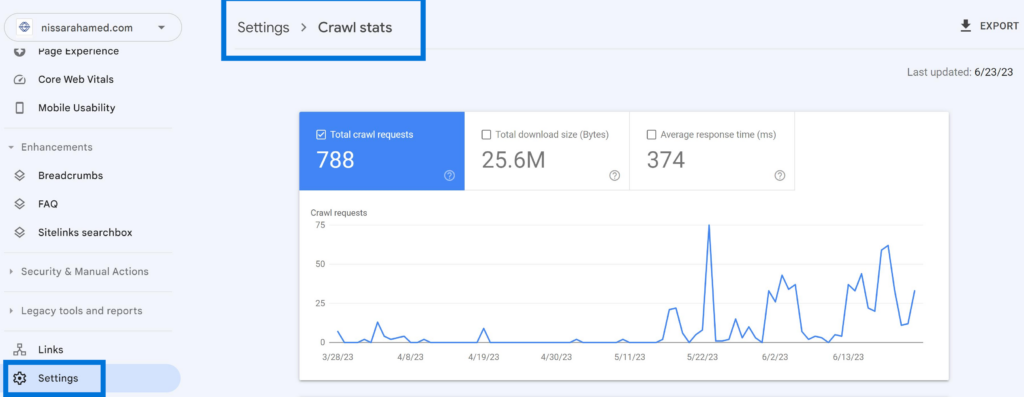
By utilizing these tools, you can gain a deeper understanding of the underlying causes behind 403 forbidden errors and take appropriate actions to resolve them.
Improving SEO Health through Error Analysis
Analyzing 403 forbidden errors is not just about fixing individual issues; it also plays a crucial role in improving your website’s overall SEO health.
By addressing these errors, you can ensure that search engines can properly crawl and index your web pages, leading to better visibility and rankings.
Here are some ways analyzing 403 forbidden errors can provide valuable insights for improving your site’s SEO health:
- Identifying Access Restrictions: Understanding which pages are inaccessible due to permission restrictions can help you reevaluate your website’s access control settings. By making necessary adjustments, you can ensure that search engine bots have proper access to all relevant content.
- Enhancing User Experience: Resolving 403 forbidden errors improves user experience by ensuring that visitors can access the content they desire. A seamless browsing experience leads to increased engagement and higher chances of conversions.
- Optimizing Internal Linking: Analyzing 403 error URLs allows you to identify broken internal links within your website. Fixing these links not only resolves the error but also improves navigation for both users and search engines.
Fixing 403 Forbidden Errors: Step-by-Step Guide
Encountering a 403 Forbidden error on your website can be frustrating, but fear not! With this comprehensive step-by-step guide, you’ll be able to troubleshoot and resolve common causes of these access forbidden issues efficiently.
It’s crucial to take appropriate actions promptly to eliminate any negative impact on your site’s SEO rankings. Let’s dive right in!
Follow a Comprehensive Step-by-Step Guide
When faced with a 403 Forbidden error, it’s essential to follow a systematic approach to identify and resolve the root cause.
Here are the steps you can take:
- Check File Permissions: Begin by ensuring that the file or folder you are trying to access has the correct permissions set. Use an FTP client or file manager to navigate to the directory containing the problematic files. Verify that the permissions allow for proper access.
- Recurse Permissions: Sometimes, incorrect permissions may have been applied recursively throughout subdirectories and files within them. Make sure to check if this is the case and adjust permissions accordingly.
- Review .htaccess File: The .htaccess file in your website’s root directory could potentially be causing the issue. Check if there are any rules denying access or restricting certain IP addresses.
- Identify Plugin/Theme Conflicts: If you recently installed or updated a plugin or theme, it might be conflicting with your server settings and triggering the 403 error. Temporarily disable plugins one by one until you find the culprit.
- Examine Server Configuration: Improper server configuration can also lead to forbidden errors. Contact your hosting provider for assistance in reviewing server settings such as mod_security rules or firewall configurations.
Implement Best Practices for Troubleshooting
To ensure efficient troubleshooting of 403 Forbidden errors, consider following these best practices:
- Keep backups of important files before making any changes.
- Document the steps you take and the changes you make for future reference.
- Seek help from online forums or communities dedicated to website development if you encounter difficulties.
Ensure No Negative Impact on SEO Rankings
While resolving 403 Forbidden errors, it’s crucial to minimize any negative impact on your site’s SEO rankings.
Here are a few tips:
- Monitor your website’s crawl errors using tools like Google Search Console.
- If the error persists, consider submitting a reconsideration request through Google Search Console to notify search engines that the issue has been resolved.
By following this step-by-step guide and implementing best practices, you can efficiently troubleshoot and fix 403 Forbidden errors on your website.
Remember to take necessary precautions, seek assistance when needed, and ensure that your site remains accessible to both users and search engines.
Troubleshooting Plugins and Themes to Resolve 403 Forbidden Errors:
Identifying Incompatible WordPress Plugins or Themes
In the world of WordPress, plugins and themes play a crucial role in enhancing the functionality and appearance of your website.
However, it’s important to note that not all plugins and themes are created equal. In fact, using incompatible ones can often lead to frustrating 403 forbidden errors on your site.
When you encounter a 403 error, it means that your server is denying access to a particular resource on your website. This could be due to various reasons, but incompatible plugins or themes are often the culprits behind such issues.
To troubleshoot these errors effectively, you need to identify which specific plugin or theme is causing the problem.
Start by deactivating all your plugins and switching to a default WordPress theme.
If the error disappears after this step, you can then narrow down the problematic element by reactivating each plugin/theme one by one until the error resurfaces.
Resolving Plugin Issues
Once you have identified an incompatible plugin as the cause of the 403 error, there are several steps you can take to resolve the issue:
- Update: Check if there is an updated version of the plugin available. Developers often release updates that address compatibility issues and bug fixes. Updating your plugin may resolve any conflicts causing the 403 error.
- Replace: If updating doesn’t solve the problem or no updates are available, consider replacing the plugin with an alternative that offers similar functionality without causing conflicts. There are numerous WordPress plugins available for almost any feature or functionality you require.
- Contact Support: If neither updating nor replacing resolves the issue, reach out to the developer’s support team for assistance. They may have specific troubleshooting steps tailored to their product.
Addressing Theme-related Problems
In some cases, it might not be a specific plugin but rather an incompatible theme causing the 403 error.
To troubleshoot theme-related issues, follow these steps:
- Switch to a Default Theme: Activate a default WordPress theme like Twenty Twenty-One to see if the error persists. If the 403 error disappears with the default theme, it indicates an incompatibility between your previous theme and other elements on your site.
- Update or Replace: Similar to plugins, check for theme updates that address compatibility issues. If an update is not available or doesn’t resolve the issue, consider replacing the theme with a more compatible option.
- Seek Assistance: Reach out to the theme developer’s support team for guidance on resolving any conflicts causing the 403 error.
By troubleshooting and addressing incompatible plugins or themes effectively, you can eliminate those frustrating 403 forbidden errors from your website and ensure a smooth user experience.
Remember, regularly updating your WordPress plugins and themes can also help prevent such errors in the future.
Stay vigilant and keep your website running smoothly by staying on top of compatibility updates for all elements of your WordPress setup.
Now that you know how incompatible plugins or themes can lead to 403 forbidden errors and have learned how to troubleshoot and resolve them, you can confidently maintain a stable website without encountering these frustrating roadblocks.
Monitoring and Maintaining a Healthy Website to Prevent 403 Forbidden Errors:
Website owners understand the importance of ensuring their site remains accessible to visitors at all times.
One common issue that can hinder website engagement is the dreaded 403 Forbidden error. This error occurs when a web server denies access to a requested resource, often due to improper permissions or configuration settings.
To prevent such errors and maintain a healthy website, ongoing monitoring, and maintenance are crucial.
Regularly checking your website’s health status is an essential step in preventing 403 forbidden errors.
Fortunately, there are various tools and techniques available for this purpose.
For instance, if you have an Apache web server hosting your website, you can utilize the server’s error logs to identify any client errors, including 403 errors.
These logs provide valuable insights into the root cause of the issue, allowing you to take appropriate action.
In addition to error logs, utilizing a comprehensive website health check tool can help identify potential issues before they escalate into 403 errors.
Many hosting providers offer built-in dashboards or plugins for popular platforms like WordPress that allow users to monitor their site’s health in real time.
These tools typically analyze factors such as page load speed, broken links, and security vulnerabilities – all of which can contribute to 403 forbidden errors if left unaddressed.
Implementing proactive measures is key to ensuring your site remains free from 403 errors while positively impacting its SEO performance.
Here are some steps you can take:
- Regularly review file permissions: Incorrect file permissions on your website’s files or directories can trigger a 403 error. Ensure that appropriate read, write, and execute permissions are set for different user groups (owner, group members, public).
- Check rate-limiting settings: Some websites implement rate-limiting mechanisms to protect against excessive requests or malicious activities. However, incorrect configurations could inadvertently block legitimate users from accessing certain resources on your site.
- Examine the .htaccess file: The .htaccess file contains directives that control various aspects of your website’s behavior. Incorrect configurations within this file can lead to 403 errors. Review and validate the contents of this file regularly.
- Verify the public_html directory: For websites hosted on Apache servers, the public_html directory serves as the root folder accessible to visitors. Ensure that all necessary files and directories are present in this location and have appropriate permissions.
By proactively monitoring your website’s health status, addressing any identified issues promptly, and implementing preventive measures, you can significantly reduce the occurrence of 403 forbidden errors.
This not only enhances user experience but also contributes to improved SEO performance by ensuring search engines can crawl and index your site without hindrances.
Additional FAQs on 403 Forbidden Error
How Do 403 Forbidden Errors Affect My Website’s SEO?
403 Forbidden errors can negatively impact your website’s SEO by limiting search engine access to certain pages or resources. This can result in lower rankings, decreased visibility, and reduced organic traffic.
Can I Fix 403 Forbidden Errors on My Own?
Yes, you can fix 403 Forbidden errors on your own by following troubleshooting steps such as checking file permissions, modifying server configurations, or troubleshooting plugins/themes.
However, if you’re unsure or need assistance, it’s recommended to consult with a professional web developer.
Are There Different Types of 403 Forbidden Errors?
Yes, there are different types of 403 Forbidden errors, such as “access denied” or “forbidden directory.” Each type requires specific troubleshooting techniques for resolution.
How Can I Prevent Future Occurrences of 403 Forbidden Errors?
To prevent future occurrences of 403 Forbidden errors, regularly monitor your website’s health, perform security checks, update software versions, and optimize file permissions.
Staying proactive will help maintain a healthy website and minimize the chances of encountering these errors.
Is It Necessary to Analyze 403 Forbidden Errors in Google Search Console?
Analyzing 403 Forbidden errors in Google Search Console is highly recommended as it provides valuable insights into the specific URLs affected and helps identify patterns or recurring issues. This information aids in effective troubleshooting and resolution.
Conclusion: Key Takeaways on “403 Error SEO”:
In conclusion, understanding and addressing 403 Forbidden errors is crucial for maintaining a healthy website and optimizing its SEO performance.
Here are the key takeaways:
- Impact of 403 Forbidden Errors: 403 Forbidden errors can negatively impact your website’s search engine rankings by preventing search engines from accessing certain pages or resources. This can result in lower visibility and decreased organic traffic.
- Types of 403 Forbidden Errors: There are different types of 403 Forbidden errors, such as “access denied” or “forbidden directory.” Each type requires specific troubleshooting steps to resolve the issue effectively.
- Analyzing Errors with Google Search Console: Utilizing Google Search Console allows you to identify and analyze 403 Forbidden errors affecting your website. Regular monitoring helps you stay proactive in resolving issues promptly.
- Optimizing Website Permissions: By properly configuring file permissions on your website, you can prevent unnecessary access restrictions that lead to 403 Forbidden errors. Regularly review and update permissions to ensure smooth accessibility.
- Troubleshooting Plugins and Themes: Faulty plugins or themes can trigger 403 Forbidden errors. Troubleshoot these elements by disabling them one by one until the error disappears, allowing you to pinpoint the problematic component.
- Maintaining a Healthy Website: Consistently monitoring your website’s health is vital in preventing future occurrences of 403 Forbidden errors. Regularly perform security checks, update software versions, and keep an eye out for any abnormal activity.
Remember that addressing 403 Forbidden errors not only improves user experience but also positively impacts your site’s search engine optimization efforts.
By resolving these issues promptly and maintaining a well-optimized website, you can enhance your online visibility and attract more organic traffic.