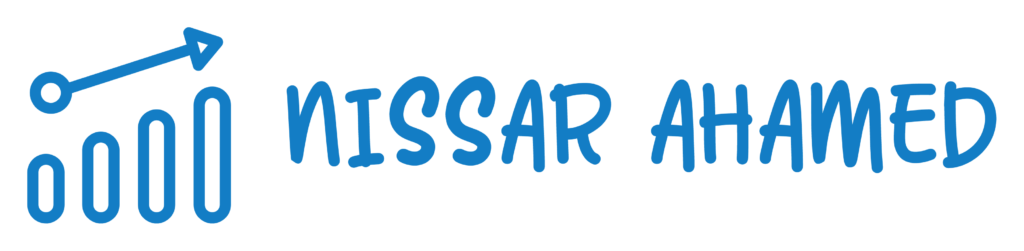Are you struggling to boost your website’s visibility on search engines like Google? One common culprit that could be hindering your efforts is the dreaded 400 error. These errors can significantly impact your site’s indexing and overall SEO performance.
But fear not! In this beginner’s guide, we’ll unravel the mystery behind 400 errors and equip you with the knowledge to identify and resolve them effectively.
Understanding the importance of addressing these errors is crucial for optimizing your website.
Even minor issues can disrupt search engine crawling and indexing processes, whether it’s a broken link or an incorrect URL.
So, let’s dive into the world of 400 errors and empower ourselves to enhance our website’s SEO performance. Get ready to conquer those pesky obstacles that are holding back your online presence!
- What are 400 Errors?
- Importance of Resolving 400 Bad Request Errors for WordPress Websites
- Partial Content, No Content, Reset Content: Exploring Different 400 Error Status Codes
- Solutions for Fixing 400 Bad Request Errors on WordPress Sites
- Implementing Permanent Redirects to Improve SEO and Address 400 Errors
- Troubleshooting and Resolving Common Causes of 400 Bad Request Errors
- Additional FAQs on 400 Error
- Conclusion: The Significance of Addressing HTTP 400 Errors for SEO Optimization
What are 400 Errors?
A 400 error, also known as a Bad Request error, is a type of HTTP status code that indicates the server cannot understand the request sent by the client.
This error occurs when the client’s request is malformed or contains invalid syntax. The server is unable to process the request and therefore returns a 400 error to the client.
There can be various reasons for a 400 error to occur.
One common reason is when the URL or the parameters in the request are incorrect.
For example, if a user tries to access a webpage that does not exist or provides invalid input in a form, a 400 error may be returned.
Additionally, if the client sends a request that is too large for the server to handle, a 400 error may occur.
When a 400 error is encountered, it is important to check the specific details provided in the response from the server. The response may include additional information about the error, such as the specific parameter that caused the issue. This information can be helpful in troubleshooting and resolving the error.
Importance of Resolving 400 Bad Request Errors for WordPress Websites
Recognize the Significance of Resolving 400 Bad Request Errors, Specifically on Word Press Sites.
Ensuring a smooth user experience is paramount.
One common issue that can hinder this experience is encountering a 400 Bad Request error. This error occurs when the server cannot understand or process the client’s request due to incorrect syntax or invalid parameters.
While these errors can occur on any website, they are particularly relevant for WordPress sites due to their widespread use and popularity.
Learn how These Errors Can Negatively Impact User Experience and Site Credibility.
Experiencing frequent 400 Bad Request errors can have detrimental effects on both user experience and site credibility.
Firstly, when users encounter such errors, it disrupts their browsing flow and frustrates them. They may perceive your website as unreliable or poorly maintained, leading to a loss of trust and potentially driving them away from your site.
Moreover, search engines like Google take into account the user experience when ranking websites.
If your WordPress site consistently displays 400 errors, it sends a signal to search engines that your site may not be providing satisfactory content or functionality. As a result, your site’s SEO rankings could suffer, impacting its visibility and organic traffic.
Partial Content, No Content, Reset Content: Exploring Different 400 Error Status Codes
Understanding the distinctions between various types of 400 error status codes like partial content, no content, and reset content is crucial.
Each status code signifies a specific issue that must be addressed appropriately to ensure a smooth user experience.
Partial Content
The 206 Partial Content status code indicates that the server has successfully fulfilled a range request for a specific page or file.
This typically occurs when large files such as videos or PDFs are being accessed. Instead of downloading the entire file at once, the client requests specific portions of it. This can improve loading times and reduce bandwidth usage.
To address this error code:
- Ensure that your server supports range requests.
- Check if the requested range falls within the available content range.
- Return the appropriate response with the requested partial content.
No Content
The 204 No Content status code suggests that the server has successfully processed the request but does not need to return any content.
This commonly occurs in situations where an action has been performed on a webpage without requiring any additional information from the user.
To handle this error code:
- Confirm that all necessary actions have been completed successfully.
- Avoid displaying unnecessary or redundant information to users.
- Provide clear feedback indicating that their request was successful.
Reset Content
The 205 Reset Content status code informs the client to reset its current document view because changes made by previous actions have been cleared. It is often used after submitting form data or performing other operations where resetting is necessary.
Steps for addressing this error code:
- Make sure all required changes have been applied correctly.
- Communicate with users about any relevant updates they need to be aware of.
- Promptly reset the document view to reflect the changes made.
Understanding these different 400 error status codes and their implications is essential for maintaining a healthy website.
By appropriately handling partial content, no content, and resetting content errors, you can enhance user experience and improve your site’s overall SEO performance.
Solutions for Fixing 400 Bad Request Errors on WordPress Sites
Discover Effective Solutions to Resolve Common Causes of 400 Bad Request Errors on WordPress Websites.
Encountering a 400 Bad Request error can be frustrating. This error occurs when the server cannot understand or process the client’s request.
However, there are several solutions you can implement to fix this issue and improve your website’s functionality.
One common cause of the 400 Bad Request error is incorrect URLs or parameters in your requests.
To fix this, carefully review your URLs and ensure they are properly formatted.
Check for any special characters that may be causing issues and remove them if necessary. Make sure all parameters are correctly specified and match the expected format.
Another potential cause of this error is related to cookies. If your website relies heavily on cookies for user authentication or personalization, it’s important to ensure they are set correctly.
A misconfigured cookie can lead to a 400 Bad Request error.
Double-check your cookie settings in WordPress and verify that they align with your website’s requirements.
Sometimes, web hosts may impose limitations on the size or type of data that can be submitted through requests.
If you encounter this error when uploading files or submitting forms, consider reaching out to your web host for assistance. They may need to adjust certain server configurations or provide guidance on optimizing your website for better performance.
Implement Best Practices for Troubleshooting and Fixing These Issues Efficiently.
When faced with a 400 Bad Request error, it’s crucial to follow best practices for troubleshooting and fixing the problem efficiently:
- Check server logs: Reviewing server logs can provide valuable insights into the root cause of the issue. Look for any specific error messages or patterns to help pinpoint the problem.
- Clear browser cache: Cached data in browsers can sometimes interfere with requests, leading to a 400 error. Clearing your browser cache can help eliminate this possibility.
- Disable plugins: Temporarily disabling plugins one by one can help identify if any of them are causing the error. If the error disappears after disabling a specific plugin, you may need to troubleshoot or find an alternative solution for that plugin.
- Update WordPress and plugins: Outdated software can sometimes lead to compatibility issues and errors. Ensure your WordPress installation and all plugins are up to date to minimize the chances of encountering a 400 Bad Request error.
Improve Website Functionality by Eliminating Recurring Instances of This Error.
By proactively addressing the causes of 400 Bad Request errors on your WordPress site, you can improve its overall functionality and user experience.
Here are some additional tips to consider:
- Regularly monitor your website: Keep an eye on your site’s performance and check for any recurring instances of the 400 error. This will allow you to identify patterns or potential triggers that need attention.
- Test forms and submissions: Periodically test forms, file uploads, and other data submission features on your website to ensure they are functioning correctly without triggering a 400 Bad Request error.
- Optimize server configurations: Work closely with your web host to optimize server configurations for better handling of requests. They may suggest adjustments such as increasing memory limits or tweaking security settings.
Implementing Permanent Redirects to Improve SEO and Address 400 Errors
Master the Art of Implementing Permanent Redirects (301) as A Solution for Addressing 400 Errors.
Implementing permanent redirects is crucial.
One common error that webmasters encounter is the 400 error, which occurs when a user sends an invalid request to the server.
By mastering the art of implementing permanent redirects, you can address these errors and improve your website’s overall SEO performance.
To begin with, understanding the purpose of permanent redirects is essential.
A 301 redirect informs search engines that a page has permanently moved to a new location. When implemented correctly, this redirect transfers both the search engine authority and traffic from the old URL to the new one.
By utilizing this method, you can ensure that users are seamlessly redirected to relevant content even if they encounter a 400 error.
Understand how Redirects Can Positively Impact SEO Rankings and User Experience.
Implementing permanent redirects offers several benefits for both SEO rankings and user experience.
Firstly, redirecting users from outdated or broken URLs caused by 400 errors prevents them from encountering frustrating dead ends on your website. This improves their overall browsing experience and reduces bounce rates.
Moreover, search engines value websites that provide seamless navigation and positive user experiences.
By proactively addressing 400 errors through permanent redirects, you demonstrate your commitment to maintaining an optimized website. This can lead to improved crawlability and indexing by search engines, ultimately boosting your SEO rankings.
Learn Best Practices for Implementing Redirects Effectively.
To implement permanent redirects effectively and optimize their impact on both SEO and user experience, follow these best practices:
- Identify the source of the 400 error: Before setting up a redirect, determine why the error occurred in the first place. It could be due to mistyped URLs or outdated links.
- Use appropriate HTTP status codes: Ensure that you use the correct HTTP status code for permanent redirects, which is 301. This informs search engines that the redirect is permanent and helps preserve SEO value.
- Utilize the origin server or content management system: Depending on your website setup, you can implement redirects directly through your origin server or by utilizing a content management system (CMS) plugin. Choose the method that aligns with your technical capabilities and preferences.
- Consider using a bulk export method: If multiple URLs are affected by 400 errors, it may be more efficient to use a bulk export method to set up redirects in one go. This saves time and ensures consistency throughout your website.
By following these best practices, you can effectively address 400 errors with permanent redirects while optimizing your website’s SEO performance.
Troubleshooting and Resolving Common Causes of 400 Bad Request Errors
Identifying Common Causes of 400 Bad Request Errors
Understanding the common causes that can trigger this frustrating issue is essential. By identifying these causes, you’ll be better equipped to resolve them and get your website or application running smoothly again.
An incorrect URL is one of the most prevalent reasons for encountering a bad request error.
Double-checking the URL you are trying to access is crucial, as even a small typo can lead to this error.
If you’re using an API or making requests programmatically, ensure that your code constructs valid URLs.
Misconfigurations on the server side can also result in a bad request error. These misconfigurations may include issues with proxy settings or server parameters not being properly set up.
It’s important to review your server configuration files and make sure they align with the requirements of your application or website.
Following Troubleshooting Techniques
To effectively troubleshoot and pinpoint the root cause of a bad request error, there are several techniques you can employ:
- Check for specific error messages: When encountering a bad request error, pay attention to any accompanying error messages provided by the server. These messages can offer valuable insights into what went wrong and guide you toward finding a solution.
- Inspect network traffic: Utilize browser developer tools or network monitoring software to analyze the network traffic between your client and server. Look for any anomalies in the requests being sent or received.
- Test different browsers: Sometimes, bad request errors might be specific to certain browsers due to compatibility issues or caching problems. Try accessing your website or application using different browsers to see if the issue persists across all platforms.
- Use debugging tools: Debugging tools like Postman or cURL allow you to simulate requests and examine their responses more closely. Utilizing these tools allows you to experiment with different request configurations and observe the outcomes.
Implementing Appropriate Solutions
Once you have identified the underlying cause of the bad request error, it’s time to implement the necessary solutions.
Here are some ways to resolve common issues causing these errors:
- Correcting URL errors: Carefully review the URLs in your code or browser address bar and fix any typos or missing components. Ensure that your URLs follow the correct syntax and point to valid resources.
- Adjusting server configurations: If misconfigurations are to blame, modify your server settings accordingly. This may involve updating proxy configurations, adjusting security rules, or modifying parameters related to request handling.
- Validating input data: In cases involving user input, validate and sanitize the data before processing it on the server side. This helps prevent malformed requests from triggering bad request errors.
- Clearing cache: If caching issues are suspected, clear both client-side and server-side caches to ensure that fresh content is being served.
By addressing these common causes and implementing appropriate solutions, you can effectively troubleshoot and resolve 400 Bad Request errors that might be hampering your website or application’s performance.
Remember—determining the root cause is crucial for successful resolution!
Additional FAQs on 400 Error
How Do 400 Errors Affect My Website’s Search Rankings?
Google considers 4XX errors as indications of broken or missing pages, which can negatively impact your website’s search rankings. It is crucial to resolve these errors promptly to maintain a strong SEO performance.
Are There Specific Solutions for Fixing 400 Bad Request Errors on Word Press Sites?
Yes! Some solutions include checking plugins for conflicts, updating themes and plugins, verifying server configurations, and utilizing debugging tools.
Implementing these solutions can help eliminate errors and improve site performance.
Can Clearing Browser Cache Help Resolve 400 Bad Request Errors?
Absolutely! Clearing the browser cache is a simple yet effective step in troubleshooting and resolving 400 bad request errors caused by cached data conflicts.
Regularly advising users to clear their cache ensures they have access to the latest version of your website.
How Can Implementing Permanent Redirects Help Address 400 Errors?
Implementing permanent redirects (301 redirects) not only resolves 400 errors but also plays a vital role in SEO.
Redirecting broken or outdated URLs to relevant pages helps maintain link equity and ensures a seamless user experience.
Conclusion: The Significance of Addressing HTTP 400 Errors for SEO Optimization
In conclusion, handling HTTP 400 errors effectively is crucial for maintaining a healthy website and optimizing it for search engines.
By understanding the significance of HTTP error codes and familiarizing yourself with different types of errors, you can identify and troubleshoot issues during client-server communication.
Promptly addressing these errors is important for user experience and SEO optimization.
Recognizing the impact of SEO optimization, we understand that HTTP 400 errors can negatively affect user experience and hinder search engine crawlers from properly indexing your content.
This can result in decreased visibility and rankings on search engine results pages.
By implementing best practices to prevent and address these errors promptly, you can ensure a smooth user journey and improve your website’s visibility.
To maintain SEO optimization, it is essential to regularly monitor your website for HTTP 400 errors and address them promptly using the appropriate troubleshooting techniques.
Doing so can enhance user experience, improve search engine crawling, and ensure that your valuable content appears in search results.